
Question: I am trying to connect my Dell Inspiron 6000 notebook to a Toshiba TDP-PX10 projector. When I turn on the projector, the projected image says there is no signal. I am trying to show a PowerPoint through the projector, but for some reason the computer is not connecting with the projector. Are they not compatible?? Any help would be greatly appreciated!
-submitted by ksharp
Answer: For the most part, plugging a computer or laptop into a PC compatible projector is pretty straightforward. Typically, the one area where people run in to complications has to do with enabling the laptop to output to two displays simultaneously. Let's first walk through the physical setup, then we'll talk about the software and configuration side of things.
Physical Setup
For ksharp, the Dell Inspiron 6000 offers two different kinds of video outputs. One is an analog output designed to plug into TVs, the other is a VGA output designed for computer monitors and high-res projectors.

Depending on the make and model of the laptop and projector, the types of outputs and inputs will vary. For example, some laptops have DVI and analog, while newer laptops may have HDMI. You'll need a matching connection to plug into your laptop, or some kind of adapter to make the output of the laptop match up to the input on the projector.
For ksharp's situation, the Toshiba TDP-PX10 and the Dell Inspiron 6000 sport VGA connections. That's the best route to go in this case. Once that connection is made, we can boot up the laptop and work on the software and configuration.
Software Setup and Configuration
First thing's first, let's make sure the projector is looking at the right connection. Projectors (like TVs) have a number of different input options. You need to turn on the projector and select the connection the laptop is plugged in to using the input or source button on the remote or projector itself.
Once that's all set up, we need to tell the Dell laptop that you've plugged in an external monitor and want to display your picture on it. Some ntoebooks will automatically start using the projector when you turn it on, but that's not always the case.
As a quick shortcut, on many Dell laptops, you can hold the Fn key and press F8 to cycle through the various monitor modes. Your options are internal, external, or simultaneous. However, sometimes there's no choice but to head to the display settings and configure it manually the first time.
Manually configuring multiple displays will often vary from laptop to laptop, depending on the graphics chip and software installed. In most cases, you can navigate to the Control Panel, then click on Displays, and then on Settings.
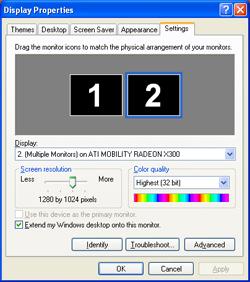 On this screen you should see two numbered boxes, labeled 1 and 2. Clicking "Identify" should flash a number on the screen to indicate which monitor is which. Below this is a slider that set's the resolution and color depth of the output. The way this works, click the monitor (1 or 2) then make changes to the resolution and color depth (Don't forget to hit the Apply button after changes are made)
On this screen you should see two numbered boxes, labeled 1 and 2. Clicking "Identify" should flash a number on the screen to indicate which monitor is which. Below this is a slider that set's the resolution and color depth of the output. The way this works, click the monitor (1 or 2) then make changes to the resolution and color depth (Don't forget to hit the Apply button after changes are made)
If there's no picture on the projector, most likely the VGA output to that projector is disabled. Click on the number that did not flash on the notebook screen. Right click this number, and select "Enable Display." In the resolution slider (in ksharp's case), slide it to 1024x768, and select 32 or 24 bit color depth. Hit Apply.
If all is right in the world, your desktop background should appear on the projector. If you don't see your desktop image, click "Advanced" then the tab for your graphics adapter (Intel in ksharp's case). Find the area for setting up multiple displays, and walk through the similar steps in that area. If still nothing, check the projector and maybe replace the VGA cable.
I see desktop background, but nothing else! Help!
Depending on the options selected in the display settings area, it may be curious why only the desktop background is visible; there are no icons, and all your window applications are on the notebook screen.
Computers can handle multiple displays in a variety of ways (depending on the OS and graphics adapter), but here are the most common three. You'll need to change your settings to use the mode that best fits your needs depending on what the notebook allows.
Cloning - Also known as mirroring. This display configuration is essentially one desktop space that is displayed on two monitors. What happens on one happens on the other.
Stretch Desktop - This mode creates one large monitor with a resolution doubled in width. You move your mouse and windows across the screen from one to the other. This drawback here is you can't configure each monitor individually. This mode may not be possible using Windows Vista.
Extend Desktop (most common) - Also known as Dual View. This mode creates two desktop spaces, and like stretching, allows you to move the mouse pointer and applications from one screen to the other. The advantage here is that each monitor can run at different resolutions.
Have a technology question? Join the TechLore Community and Ask The Experts today!
More Computer/Notebook How Tos





Comments
hi, i learned something from
hi, i learned something from this topic on how to connect the Dell 6000 to the projector. My problem now is that i press key Fn+F8 the firs thing to appear is that the LCD on my laptop is compressed (that's normal) but in the projector screen i cant see the display image from my laptop screen. If im going to press Fn + F8 again my latop screen is blank and the projector screen now has an image display (exchange).
But how can i control if i only see it in the projector screen?
Is it possible i the image display can be seen on both screen from the laptop to the projector screen?
Please help!
I'm using Dell 6000
Zyra said:
The fn+f8 command tyically runs through 3 modes: Extend desktop, Laptop only, Projector only.
Mirroring displays (meaning you see the exact same thing on both screens) is not always on option on a PC; the ability to do that is dependent on the graphics card and drivers in the laptop.
Not seeing the exact same thing on both screens is often the preferred way, but when you don't see all your desktop icons it can be a bit confusing. The trick here is that when you want something to show on the projector, you grab the window you're working with and drag it over to the other monitor. Why this is preferred is because you can be showing a powerpoint presentation on the projector, while you have a script or notes open in Word on your laptop display to read from. You see, you don't see anything but the desktop background on the projector because you haven't moved anything over there yet.
Try it now, bring up both your monitor and your projector at the same time, then simply move your mouse off the screen (which side depends on how it's configure, so try both) and you'll see your mouse jump from one screen to the next. Next, open an Explorer window and drag it off the screen. You'll see it appear on the projector.
Let me know once you try it.
Matt Whitlock said:
Hi thanks for the tip. But i
Okay, I think I'm following what you're asking. The problem for giving advice here is that every laptop is a bit different when it comes to graphics capabilities; some are ATI based, some Intel, some NVidia. They all have a different approach.
If you hit the settings tab in your display area (like the picture above) you'll get some abilities to change how it handles different monitors. However, there may be settings specific to your graphics card that is affecting how it handles dual displays. If you hit "advanced" on the settings screen, there should be a tab for either Intel, ATI, or Nvidia with specific setup screens. Typically you'll find adjustments for how it handles dual displays there.
If you can tell me the brand of graphics chip, I may be able to get more specific instructions for you.
Intel Centrino has to do with
Intel Centrino has to do with processor, core logic, and wireless networking. Unfortunately, not about graphics.
Do this: (assuming you're using XP based on the model of your laptop)
Start --> Control Panel --> System --> Hardware tab --> Device Manager
You'll see a big list of stuff. Click the little plus next to "Display Adapters" and tell me what you see listed.
here are the list:
here are the list:
*Batteries
*computer
*disk drives
*display adapter
*DVD/CD-Rom drive
*human interface devices
*IDE ATA/ATAPI controllers
*IEEE 1394 Bus Host controllers
*keyboards
*mice and other pointing deivices
*Modems
*Monitors
*Network adapters
*PCMCIA adapters
*Ports (COM & LPT)
*processors
*secure Digital host contorllers
Sound, video and game controllers
*system devices
*universal serial Bus controllers
Okay cool. You've found the
Okay cool. You've found the right section. Next to display adapters there's a little plus sign. When you click it, you should see one or two things listed underneath it. That's what I'll need to know. :)
-Matt
ok i found it, under the
ok i found it, under the display adapters this is the only thing
* RADEON MOBILITY (Microsoft Corporation)
Thanks!
We have a Sharp Multimedia
We have a Sharp Multimedia Projector XG MB55X for our community events.
User of the projector brings their own laptops to make their PP presentations to audiences. The problem is that there are as many laptop models as users; and we often run on compatibility issues between the equipment....is there something specific and common to all laptops that I should look for when connecting them to the projector?...I would call it a Minimum Common Compatibility...or something like that.
Hi Matt, Quick question along
Hi Matt, Quick question along these lines except about sound. Im running a Alienware M17 to my yamaha reciever via HDMI then to my HD projector also HDMI. As I cycle through the different "modes" I get my picture on the projector only, and I have sound. But when Im in the mode that has both laptop monitor and projector, no sound. As you mentioned I need to see the laptop display as I cue up my presentation and get things ready. Its almost like, when in dual monitor mode my laptop thinks it should send the sound through the laptop speakers as opposed to the Yamaha. When I switch to the projector only it then sends the audio to the Yamaha. Guess that wasnt so quick...Thanks in advance Marcus
Scarab30 said:
That doesn't sound strange, and I've heard about this from others. I'm not sure there's a workaround, but you can check the audio settings area for your sound adapter in the config menu.
Random thought, it probably defaluts to sending audio to the primary display when active. If you set your projector screen as the primary display when both are active, does the sound follow?
Sharp Projector said:
I know your question is a bit older, but it is a good one.
Most of your compatibility issues will be with the connector. If your projector only sports DVI, but your laptop only has VGA, then you have a problem. Ideally, look for a projector with all three common PC connections: VGA, DVI, and HDMI. Don't worry too much about HDMI though, you can easily adapt an HDMI notebook to fit a DVI port with a cheap accessory.
Provided the projector is PC capable at any standard resolution (640x480, 800x600, 1024x7768), then you should have no problems.
I just finished doing a
I just finished doing a presentation using my Dell Inspiron plugged into a projector. After unplugging everything, my screen is now kind of squished - not normal. This helped the presentation to be displayed properly but now I don't know how to get my screen back to normal! Do you have any advice for me?
Try going to Control Panel =>
Try going to Control Panel => Display and change the screen resolution to match the native resolution of your laptop as a first step.
Hi, I am using a compaq
Hi, I am using a compaq presario V2000 laptop. The problem is whenever i a make a powerpoint presentation on a projector; (hitachi etc), the presentation goes on smoothly only till i show slides with still images. The moment i show a slide with moving image, the projector screen goes blank. however i am able to see the image properly on my laptop. Please help..
Manish said:
When you say "moving image" do you mean a static image moving from an animation, or a video?
I am unable to show short
I am unable to show short videos within my powerpoint presentation. The video is in avi format. The properties of the video file show image widthxheight as 800x600 pixels;frame rate 30 frames/sec for the files..
Manish said:
This is normal, particularly if you've mirrored your displays. You have three options:
Enter the display settings area and you should see a button labled "Identify." This will flash some numbers up on each monitor: 1 and 2. Number 2 should have flashed on the projector. Right click the number 2 box, and check "Primary." Hit Apply, then adjust your resolutions if necessary. Your projector isnow your primary display in mirrored mode. Videos should appear on it instead of the laptop screen.
Exit mirrored mode and use extend mode. Drag your Powerpoint presentation off the screeen and over to the other display.
Disable your laptop screen and only run the projector.
Recently I had upgraded my
Recently I had upgraded my Acer TravelMate 3230 laptop to Windows Vista Ultimate from XP. Now I want to give presentation using projector Acer XD1150. The problem is only background wallpaper is displayed and I cannnot see any desktop icons or program on proector screen not even my pointer. I tried all sort of help from Internet but not successful. It is very urgent and I need ur help. Can u help me on this problem please.
I have a Dell Latitude D620
I have a Dell Latitude D620 and can't get it into presentation mode for a powerpoint presentation. I've tried your suggestion of going to control, display and settings but no boxes come up - just a picture of a computer monitor. There used to be a little icon in the lower right hand corner of my screen to set the powerpoint presentation mode on but it is no longer there. Any ideas??
Thanks,
Kathy
When I'm using my MacBook and
When I'm using my MacBook and a projector I pull up what I want to display on my laptop. It appears on the projector screen but not my laptop. When I move my mouse off of the screen on the right side I can then grab the image and it appears on my laptop. How do I get it so I can see the same image on my laptop as the projector screen simultaneously? Thanks!
Kumten said:
This has been answered several times in this thread, just above actually. http://www.techlore.com/blog/entry/23182/Using-a-Projector-to-Display-Yo...
It's also answered in the article text above under the section "I see desktop background, but nothing else! Help!"
computer illiterate said:
Your laptop can be equipped with two different graphics solutions, but the keyboard shortcut to cycle through video modes should be the same. On your laptop Kathy, it should be as easy as connecting your PC to a projector using a VGA cable, then press Fn+F8 on your keyboard to cycle through the different display modes.
regal said:
Try this:
1. Open Apple ▸ System Preferences..
2. Select Displays with its big blue screen icon
3. Go under Arrangement section
4. Check the Mirror Displays checkbox
Matt Whitlock said:
Thank you so much, Matt. When I press Fn + F8, I do get the image to project on the projector screen but then it is no longer on my computer screen. Is there a way to do this so that I can see the powerpoint on both screens? Thanks!
Kathy
computer illiterate said:
I assume your notebook is loaded with XP, correct?
Without knowing exactly what graphics chip and driver package your laptop uses, I can't give you specific instructions. I can, however, get you going in the right direction.
Right click on the desktop and hit "properties". Hit the settings tab, and you should see a button labeled "advanced." Hit that, and you should see a tab at the top that says either Intel Graphics (or something like that) or Nvidia. Hit that tab, and if you poke around in there you should find the area for setting up multiple displays. There you should be able to set it to have your dual displays mirrored.
Hello
Hello
I am having some problems when i hook up my projector to my hp laptop (running Vista). VGA hook up. I did tried everything that you said in the blog to other people. Now when i plug in the projector my cursor is on the wall and i am not able to see it on the laptop to make my changes. I see my background displayed on the wall and the arrow on the wall also. Any idea?
Thanks
D.J.
teamdj said:
Move your mouse beyond the edge of the screen where your mouse resides (which direction will depend on how the monitors are configured in extended desktop mode, so try them all). Your mouse will move from the projected screen to your laptop screen. You can also drag windows between the two.
Hi, I am using a Dell
Hi, I am using a Dell Inspiron 6000 laptop and trying to connect to my Epson 7250 projector. When I connect, my projector screen is saying there is no signal. I connect this computer to my laptop at work (a different kind) and have no problems when I hit Fn+F8 but at home I have no luck. I have been playing around with settings for hours now and have no clue how to get my laptop to appear on the Epson 7250. Please help me. :)
merckoutboard said:
I'd make sure your input is properly selected on the projector (or if there are any settings in the menu that may affect which connector it looks at for input, options to disable inputs, etc). I'd also make sure your laptop is set to output a compatible resolution for your projector.
I was tryin to setup a dvd
I was tryin to setup a dvd for my teacher earlier and i used the extend desktop... now the projectors the main screen and the laptop monitor is the second... even worse, it went completely blank! someone save me asap!!!!
Bob Regal said:
Most likely you accidentally unchecked "Attached" when switching around primary and secondary displays. Recheck it, hit Apply, and you should be fine.
Matt Whitlock said:
right any other theories?i may need to have a few because i tested the idea on my own laptop and, like hers mine has;
a)no button with 'attached' on it,
and
b)the button for setting mainscreen bizarrely is (and was) greyed out...
if its any help?
Bob Regal said:
Attached isn't a button. Right click on the 1 or 2 display in the display properties panel (like in the photo above) and make "Attached" is checked in the pop up menu. Quick question though, what OS is this, XP, Vista, or 7?
Matt Whitlock said:
A slow-as-etc. win xp 32 bit
I have a question. We run an
I have a question. We run an Epson projector with a Compaq laptop to project the words to the songs with MS 2007 powerpoint at our church. While the projector is running, it will go blank for a second or two and then come back on. We sometimes run an acer computer using MS 2003 powerpoint to run it but it doesn't black out like the Compaq laptop. Any suggestions as to what is making it go blank?
MrsElise said:
When the monitor blacks out, does it come back on by itself or does someone have to do something to get it to come back on (wiggle the mouse, press a key, etc)?
I'm having the same problem -
I'm having the same problem - did you find a solution?
hi im trying to fix my
hi im trying to fix my projectors at my church but whil i was trying to fix one of them it turned black a white you can still see the video but i want it to get back to normal colors can anybody HELLPP ME BY TODAY
my laptop screen went blank
my laptop screen went blank or black actually and i don't know what to do to get it back. i had selected 'projector only' as i wanted to watch a movie onto my tv. i tried Ctrl Alt Del, esc, but nothing. i'm using a Sony v10 and win7
Since my projector was only
Since my projector was only displaying my wallpaper.here is what solved it:
1. Roll mouse all the way down, continue rolling it until you can see it on computer screen (I guess this triggers a switch)
2. Right Click the mouse on your Desktop, Select "Properties"
3. This will bring up "Display properties"
4. Under "Display:" Select the your projector (should show up if you installed driver CD)
5. in the same screen "Display properties", uncheck (clear) "Extend my windows desktop..." OK
6. You should be back on your computer desktop, now HOLD [Fn] (on my Dell its all the way on the bottom next to space bar)
7. [Fn]+F8
8. This should have switched your screen to projector.
I couldn't get my both my computer & projector to show the same thing, but atleast now you can see & control what ever you want on your computer from the projector.
i have a gateway laptop
i have a gateway laptop connected to a Mitsubishi projector. My laptop crashed so now i'm trying to get it to work with the projector again. it worked well before, but i didn't do the setup.
My desktop background shows up on the projector screen, but my icons do not and neither does my presentaton. i went into display/settings/extend my desktop.
still nothing changes. what am i doing wrong?
"My desktop background shows
"My desktop background shows up on the projector screen, but my icons do not and neither does my presentaton. i went into display/settings/extend my desktop.
still nothing changes. what am i doing wrong?"
Nothing is wrong. The "Extend my desktop" option does exactly that, it creates a desktop space larger than your original by spanning your desktop across two screens. If you move your mouse off your main screen (try up, down, left, and right to find the current orientation), you'll see you mouse move over to the second screen. This means you can drag windows over to it, etc. This means you could show off a powerpoint on a projector, while you look at notes on your screen.
Another way to think about it is that if your current monitor has a resolution of 800x600 and you add a second monitor with a resolution of 800x600 in extend mode (and set them side by side), you now have a new desktop total size of 1600x600. Follow?
If you're expecting to see the same thing on both screens, that's called mirroring (not an option on all configurations). You don't have a larger desktop in this case, since you're effectively using two screens for the same content.
Dear Matt,
Dear Matt,
I have a Toshiba Satellite A80 Laptop, having XP & ATI Graphics. I frequently use it to connect to projectors for presentations. Recently The laptop does not Connect with the VGA Port. It does not give out anything on projector. i Have read your some valuble tips but could you please tell me some that how can i check the laptop to see that all options are on YES / OK for the OUTPUT.
Red Lamb said: Dear Matt, I
The first thing to do would be to look for a function command to toggle the output through it's various modes. On your laptop, it's Fn+F5.
From your manual:
Once you have connected an external display device, you can choose to use the internal display only, the external device only, or both simultaneously. The quickest way to change the display output settings is to use the display hot key (Fn + F5):
1 Press Fn and F5 simultaneously.
2 While holding down Fn, press F5 repeatedly until the setting you want takes effect. Briefly pause between pressing the F5 key to allow time for the display to change.
This hot key cycles through the settings in the following order:
ok here we go i was trying to
ok here we go i was trying to fit my screen from the laptop intoi the lg tv n i remeber playing wit the resolution on it n the type of screen i mwanted n now all i have is a pic of my background in the middle of my tv n cant do ne thing if i hit ctrl alt delete the goes byby n it turns black n my laptop can only be seen on there bc the screen is cracked majorly
ok i have an hp 15 in screen
ok i have an hp 15 in screen which is cracked well lets just say all u see is pink n blue on the screen happened n i hooked it to my tv n i was playing wit the resolution n size n i adjusted it something n now all i nhave is a black screen wit a pic in the middle of it n the only thing i can do is right click n the bar pops up wit catlyst which is on top n on the bottom has resolution gadgets n personalised n i do not know else to do i tried alt ctrl del n takes the pic away n then i hit the button between alt n ctrl on the right of space n the pic comes back up pleaseeeeeeee help me
Power up the laptop. Some
Power up the laptop. Some laptops automatically detect when they are in projector mode. Others need to have their display settings changed....
http://www.delld620.com
Hello Matt,
Hello Matt,
I have a quick question if you wouldn't mind helping me out. It would be really appreciated, as I'm desperate at this point. Here's my problem: I used a Dell Inspiron 9300 to hook up to my projector using the normal Fn-F8 method. However, when I unplugged my projector, the screen size on Firefox is absolutely huge and will not revert back to normal. I've tried a system restore to a later date. Ctrl and then the down button to change the size. FN-F5, FN-f8. I've tried going to View on Firefox and then Reset, but noting works. I'd really appreciate it if you could help me out. thanks.
Hello Matt,
Hello Matt,
I have a quick question if you wouldn't mind helping me out. It would be really appreciated, as I'm desperate at this point. Here's my problem: I used a Dell Inspiron 9300 to hook up to my projector using the normal Fn-F8 method. However, when I unplugged my projector, the screen size on Firefox is absolutely huge and will not revert back to normal. I've tried a system restore to a later date. Ctrl and then the down button to change the size. FN-F5, FN-f8. I've tried going to View on Firefox and then Reset, but noting works. I'd really appreciate it if you could help me out. thanks.
Pages