Many Mac users want to enjoy their favorite DVDs and Videos on the
portable devices, but they just do not know how, so this article is
created to show how to put DVDs and convert Videos on Mac OS X
What you need are Aiseesoft DVD Ripper for Mac and Aiseesoft Video Converter for Mac.
It includes two parts
Part 1: How to rip DVDs on Mac OS X to put on portable devices
Part 2: How to convert Videos on Mac OS X to put on portable devices
Part 1: How to rip DVDs on Mac OS X to put on portable devices
Step 0: Download and install Aiseesoft DVD Ripper for Mac (Intel Version) or (Power PC Version).
Step 1: Click the "Load DVD" button, find the DVD folder of the movie you want to add from your DVD-ROM, and Click "Open".
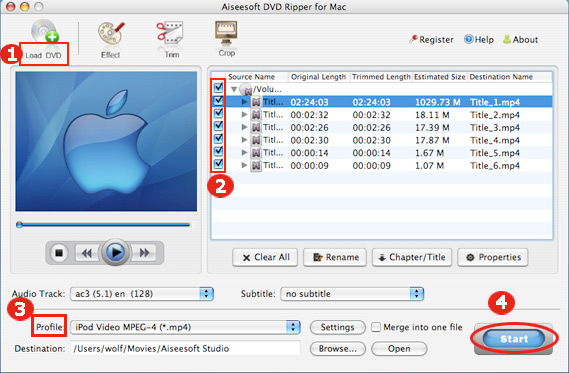
Step 2: Tick the check boxes before the _title_s and chapters that you want to rip.
Step 3: Select the output video format you want from the "Profile" drop-down list.
Aiseesoft DVD Ripper for Mac can rip your DVD to almost any video formats supported by popular digital p_layer_.
Step 4: Click "Start" button to start your conversion
The conversion will be finish soon when you enjoy your leisure time.
More editting functions
1.Trim
Click
"Trim" button and drag the "Start trim slider" to set the start time
and "End trim slider" to set the end time if you just want to rip only
a part of the DVD movie.(a)
You can also do that by clicking the "Start trim button" and "End trim button"(b).
The third way you do that is set the exact Start/End time at the right of the pop-up window and click "OK"(c).

2. Crop
If you want to remove the black edges or you want to rip a certain area of your video, please click the "Crop" button.
You
can do this either by drag the _frame_ around the movie (a) or set the
crop value: "Top, Left, Bottom, Right".(b). Another way to do that is
choose mode from "Crop Mode"(c).
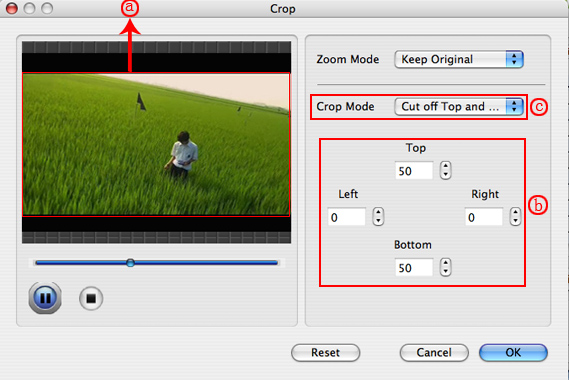
3. Effect
If
you want to adjust the effect of your movie, please click the "Effect"
button and a pop-up effect window will appear. It allows you to edit
your movie’s effect including "Brightness, Contrast, Hue, Saturation
and Volume".
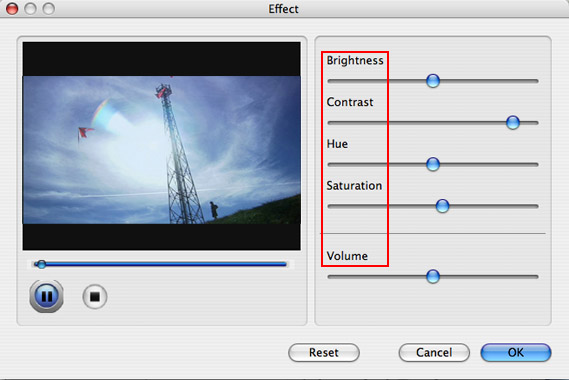
Part 2: How to convert Videos on Mac OS X to put on portable devics
Step 0: Download and install Aiseesoft Video Converter for mac(Intel Version) or (Power PC Version)
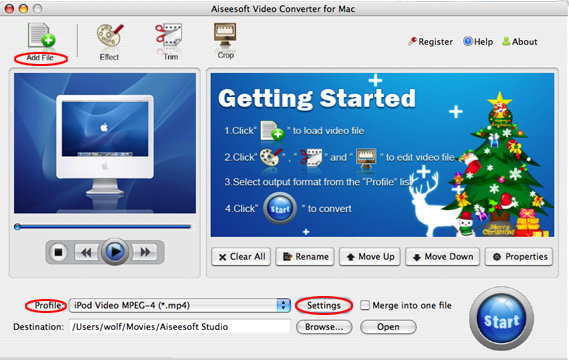
Step 2: Click "Add File" to load your video sources.
The
supported input formats includes: MPG, MPEG, MPEG2, VOB, MP4, M4V, RM,
RMVB, WMV, ASF, TS, MKV, AVI, 3GP, FLV, MPV, MOD, TOD, MP3, MP2, AAC,
AC3, WAV, MID, MIDI, WMA, M4A, RA, RAM.
Step 3: Set
the output formats, specific parameters and destination by click the
drop-down arrow of “Profile” to choose the exact output format
Step 4:
Click "Start" button to begin the conversion. The conversion speed can
reach up to 300%, in a short while the conversion will be finished.
Now
you can easily enjoy your DVDs and Video on your portable devices, so
what are you waiting for? Just try this and have a colorful digital
experience!




