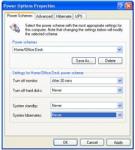
A TechLore "Ask the Experts" Question...
Question:
I have a Sony desktop computer PCV-RZ30 and can not find out how to keep the computer from "hibernating" when I have to walk away from it for a while.
How can I stop the hibernating????
-submitted by Glenn Fulwiler
Answer:
The Windows operating system has many different features to conserve power when the computer is idle. On most desktops, the computer will shut off the monitor first, then any hard disk drives, and then it will enter standby mode. Standby and hibernation work differently as to how they conserve power.
Standby mode suspends activity to active memory, and shuts down most computer functions. The computer is still "on" in this state, since the powersupply must still be providing power to the memory modules. When you move the mouse or hit a key, it returns to the original state quickly. If power is removed from the computer during standby, all data not saved will be lost.
After a while, computers that can hibernate (like those running Windows XP) will do so after an extended period of inactivity. Hibernation differs from standby in that the computer saves your current state into a file on the hard disk drive, and completely shuts down. The next time you boot the computer, it will read this file and return the computer to exactly how it was when hibernation occurred.
Standby and hibernation modes can often interfere with those who use computers to play music or watch/record TV shows because the computer will start trying to conserve power in the middle of what you're doing.
All of these settings are user adjustable to preference. You can force the monitor or hard disk to stay on, or completely shut off standby and hibernation modes. You can adjust these settings by opening "Power Options" in the Control Panel (Start --> Control Panel --> Power Options).
When you first enter the Power Options group, you'll be under the tab "Power Schemes". For a desktop, choose the profile "Home/Office Desk" for the most common user settings. This profile will turn off your monitor after 20 minutes, but leave the hard disk on for quick recovery. Below these options, you can specify how long the computer waits before it enters standby or hibernation modes. Keep in mind that these time limits are for periods of inactivity, not from when you first turn on the computer.
It's not a bad thing if the computer enters these modes (it helps conserve energy when you're not using the computer), but set standby for about one to two hours, and hibernate after three or four. If you wish to completely disable hibernation all together, choose never in the dropdown box, or deselect the checkbox next to "Enable hibernation" under the hibernate tab.
Matt Whitlock - Editor, TechLore.com
Did You Know...
Computers and home theater are merging thanks to new products like Microsoft Media Center. Read more on The Future of the Media Center.
Have a digital camcorder? You can edit your own home movies right on your PC. Check out the article "Transferring Digital Video from a Digital Camcorder to my PC" for more.
While You're At It...
Do you have tons of digital photos scattered about your hard drive. Take a few minutes and organize them for easy reference. Read "Organizing my Digital Pictures" to learn more.





Comments
why my computer suddenly on
why my computer suddenly on stand by mode while i'm still using it. i have to press restart button to start my computer. also it happen everyday on the same time between 8pm-10pm.i hope i get the answer.... thank.
I have the same problem as
I have the same problem as Hantu. I'll be typing or mousing actively and suddenly my screen goes blank, the LED on the caps lock blinks, and I have to manually shut down the computer in order to get it going again. I have an HP Pavilion dv7 running Windows 7 Premium 64-bit. All the power options are set to turn off/sleep never.