Are you tired of paying for Xbox Live and/or dealing with punk kids in the Xbox Live servers? There are alternatives - XBConnect and Kai Xlink. This article deals specifically with XBConnect, though an article of Xlink may be forthcoming. The following will explain what XBConnect is, considerations prior to installing it, and some general troubleshooting information. Note that XBConnect also works with a Sony PSP, but that is beyond the scope of this article, as I don't own a PSP.
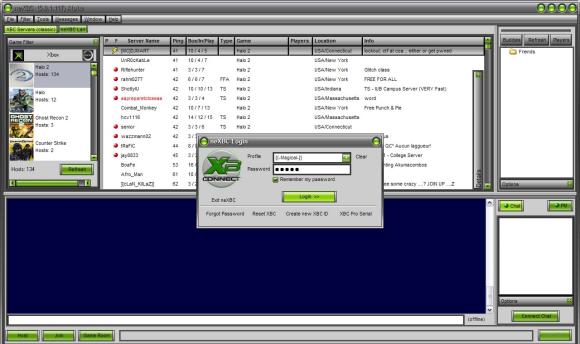
Instead of using Xbox Live and a direct connection to the internet, XBConnect ("XBC" for short) uses a Windows computer to "fool" your Xbox into "thinking" it is playing on a LAN using the System Link function. Any game that works with System Link should work with XBC. If your game supports the use of a headset in System Link mode, it will also work with XBC. There used to be an Apple counterpart to XBC called "Aqueduct," but it is no longer supported, and Mac clients can longer connect to Windows users using new versions of XBC.
There are two modes of operation with XBC: normal mode, where you either create a room and have others join it or join a room that someone else created, and "XBC LAN" mode, where you just click a button and either join a server from the list of servers or create your own and have others join you without the need for a room.
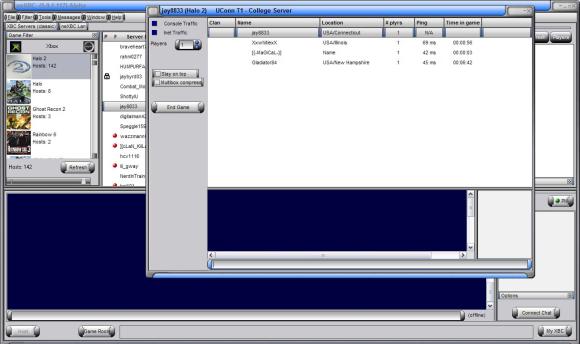
The advantages of the normal mode are that you can search for servers and filter them by ping, ensuring you have the lowest amount of lag, and that if you host your own room, you can password it so that only people you want can join (useful for clan play), and you can "kick" players you don't want in your server. The list of servers in normal mode also includes "XBC approved" servers, which have been tested to have a low amount of lag. With normal mode, you can create a "buddy list," so if you created a room or are already in someone else's, you can invite your friends to join you.
The XBC LAN is good if you just want to see a list of servers immediately on your Xbox, or if you just want to host a game and don't care who joins. There is almost no control over who joins your server, however, and there is no way to kick a player without people voting to kick him off (for cheating or team killing).
[[ad]]
Before you download XBC, make sure you have a compatible network setup. A list of compatible setups (with diagrams) can be found here. Note that the interface you use to "find" your Xbox cannot be a USB-ethernet one, such as one your would use with a Series 2 TiVo. A network setup that includes a wired Xbox and wireless computer will also not work. I personally use a modified "Setup D"; while I do use a router for my connection to the internet, I also use a second network interface in my computer to connect my Xbox directly to my PC (using a crossover cable and having Internet Connect Sharing enabled). Note that is not important that your Xbox has an IP address; what is important is that XBConnect properly detects your Xbox’s MAC address.
After you confirm you have a compatible network setup, download and install the program here. Unless you really need skins, I recommend just using the "skinless" version. Directions for installation, setup, and general use can be found here. Common problems with XBC are generally firewall-related. It is usually easiest to disable any software firewalls you may have running, especially Windows' built-in firewall, which some are unaware they even have. Note that if you plan on hosting games, you will need to forward port 8602 to the internal IP address of the computer running XBC. Specific instructions for various routers can be found here. Some people have reported problems using a headset while playing on someone else's server; this is usually corrected by forwarding the same port (8602), even though the player is a client and not hosting.
If you have any questions regarding XBC, you can reply to this article, and I will do my best to answer them. Otherwise, you can post your questions in the TechLore Gaming Forum here, XBC forum here, or you can ask questions in the support channel of XBC's built-in chat client.





Comments
what are you soposd to conect
what are you soposd to conect your xbox to the computer with