
The Slingbox Personal Broadcaster
Since the inception of television, every TV watcher has always had one thing in common... they're always sitting on a couch or chair in front of a TV screen. Sure, watching TV on the go is possible if you head to your favorite sports bar, restaurant, or cafe, but even there the TV seeker is bound by what the establishment puts on, whether it's what they want to watch or not. Has anyone really ever had a problem with this? I would venture to say that it's a fact of life that everyone has grown accustomed to. If you want to watch one of your favorite TV shows, you better be at home on your sofa to watch it.
Our friends at Sling Media have solved all that with their Slingbox Personal Broadcaster, which is one of the most innovative products released in years. Okay, the iPod lets you carry around every CD you own in a convenient portable package, but there is no way to do the same with your television shows... until now.
What is a Slingbox?

Before you think that this is a hard-drive based solution, to let you record a show and bring it with you, think again... you haven't seen anything like this before. The Slingbox connects to your home television source, be it a cable feed, DVR, or satellite box, and streams it over a broadband Internet connection (Sorry dial-up users) to a software player installed on a Windows XP computer. In real time, you can access your shows, change channels, bring up your DVR list, schedule a recording, etc. It's like transporting your couch anywhere you wish to go, provided you can find a broadband hot-spot, which shouldn't be too difficult these days. At home, at work, and on the go, your television shows are available to you anytime you want to watch.
How It Works
How does this magic happen? Well... you already have some sort of television service. You receive broadcast stations over an antenna, subscribe to cable, or have a satellite service; all which bring television stations into your home. The Slingbox connects to your TV source, like a cable box or DVR, as well as your home network via Ethernet or Wi-Fi.
The Slingbox has a specific number called a Finder ID, which is tracked by a server at Sling Media. The server at Sling keeps track of your Slingbox's IP address, so that when you try to connect to it, it knows where on the Internet your particular Slingbox is located. This is particularly handy if you either don't know your IP address, or if your IP address changes frequently.
On your computer, you need to install the SlingPlayer, which is the software program that connects to, and streams TV shows from, your Slingbox. During your setup of the software, you tell the software what kind of device is connected. So, if you have a DVR, cable box, or satellite box, you designate the make and model. If compatible, the Slingbox will spew remote commands through an IR emitter that's stuck to the front of the box, thus allowing you to control the unit from anywhere using the SlingPlayer software. Of course, if you just have basic cable or an antenna, the Slingbox has a tuner built it for this.
Slingbox Specifications:
- Model: SB100-100
- Dimensions: 10.6 in. W x 1.6 in. H x 4 in. D
- Weight: ~1.5 lbs.
- MSRP: $249.99
- Power Requirements: 110v AC
PC Requirements:
- Windows XP Home SP2 / Pro / MCE
- Pentium IV (or equivalent) 1 GHz
- 256MB RAM
- 100 MB Free Hard Disk Space
- Graphics Card (24-bit color)
- Sound Card (16-bit)
- CD-ROM Drive
- Ethernet Network Connectivity (wired, 802.11 a/b/g, or Powerline)
Network Requirements:
- Cable or DSL Modem (for out of home viewing)
- 256K Upstream Speed Recommended - Higher speeds yield better quality video
- Home Network Router - (UPnP capability recommended)
Inputs:

- RCA Audio (L/R)
- Composite Video
- S-Video
- RF/Coaxial
Outputs:

- RCA Audio (L/R)
- Composite Video
- S-Video
- IR Emitter
- Ethernet RJ-45
Out of the Box
For a basic wired connection into a home router or switch, the Slingbox comes with everything you'll need to get started. The box contents include:

- The Slingbox
- AC adaptor
- 1 Ethernet Cable
- 2 RCA Composite A/V Cables
- 1 S-video Cable
- 1 RF/Coax Cable
- 1 Dual IR Emitter Cable
- 1 Quick Start Guide
- 1 SlingPlayer Software Installation CD

The packaging for the Slingbox is pretty slick. It's a transparent plastic box with the Slingbox mounted horizontally to show off what it looks like. All of the accessories are located in a separate box underneath the Slingbox. Kudos to the marketing guys over at Sling Media for creating an effective presentation.
If you're going to be connecting wirelessly to your home router, you'll need to also invest in a Wi-Fi to Ethernet Bridge, which usually cost between 50 and 80 bucks. Building in Wi-Fi would have been a smart idea since the majority of Slingbox owners probably won't have a wired network jack near their home theater system. I would have easily paid an additional 25 to 50 bucks for the built in convenience, and I'm probably not the only one who feels this way.
Setting Up the Slingbox
The first step in setting it up is picking what video source you want to connect watch. I had three obvious choices: basic cable, Replay TV, or a Motorola Dual Tuner HD-DVR. Basic cable would have been the easiest choice since there are no IR emitters to setup and configure, but I opted to go for the Dual Tuner Motorola. I know from experience the component and composite outputs are always active, even for HD programs (though not all DVRs have this convenience). Considering it has access to every channel I subscribe to, as well as a DVR function for recorded programs, it was the most logical choice.


Connecting the Slingbox to the DVR was pretty simple. The Motorola DVR had cables plugged into the component and optical digital audio outputs, so the S-Video and analog audio jacks were unused. Using S-Video will yield the best image quality for your digital video stream. If you don't have S-video available, use composite. If you're device doesn't have any open outputs, it's okay... Sling has you covered. The Slingbox has a pass-thru built in for the composite and S-Video inputs. Just put the Slingbox between the source and the TV and you'll be fine.


Sling opted to use a 1/8" mini-jack for A/V input and output on the back of the Slingbox. While this makes it easier to connect, it limits your ability to use longer or better quality hook-up cables to connect your gear to the Slingbox. I would have preferred standard RCA jacks.

Since I was connecting the Slingbox to an external box, I needed to attach the included IR emitter cable over the IR sensor on the front of the cable box. If you're unsure where the IR sensor is on your device, it's pretty easy to find with a flashlight.


As one of the many folks that do not have a wired network jack near their home theater, I had no choice but to connect through my Wi-Fi router. Luckily, I already had a D-Link 802.11b Wi-Fi to Ethernet bridge that I once used to use to connect my Media PC to my home network. Since the bridge was already configured to my network, all I had to do was plug it in.

With power connected to the Slingbox and the Ethernet bridge, I was ready to go. The moment of TV revolution was upon me.

<< Return to page 3 | Continue to page 5 >> [[page]]
Setting Up the SlingPlayer
With the hardware setup complete, the next task is to install the SlingPlayer, which is the software program that connects to the Slingbox. The sticker on the CD advised to download the latest version from the Sling Support website instead of using the CD. Who am I to argue with a red sticker? Sure enough, the version online was more recent than what the CD contained. I imagine that Sling will be updating the SlingPlayer quite often during the first few months, so don't be surprised if you do this often. The download was around 26MB, which took about 2 minutes on a 3Mb per-second broadband connection. Since the Slingbox is targeted exclusively at broadband users, no one should baulk at the size of the download.
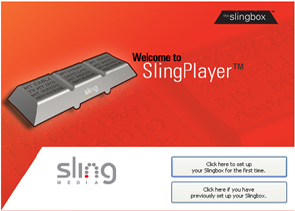
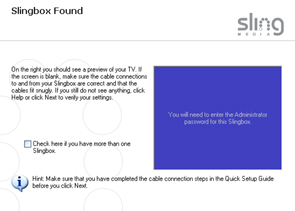
Once the software is installed, you're taken through a variety of setup screens. The setup wizard was successful in finding the Slingbox on my home network, but it failed to produce an image from the cable box.
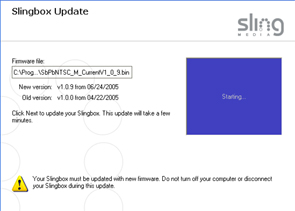
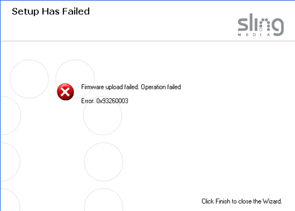
The next screen offered to update the firmware of my Slingbox, which is the software that is coded into the hardware itself. Apparently, the Slingbox I obtained had out-of-date firmware, so I opted to let the wizard update it. 2 seconds later, I received an error telling me that the firmware update had failed. "Hmmm..." I said to myself.
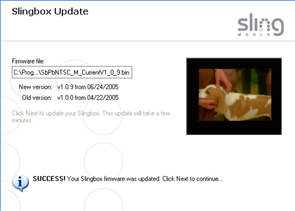
Failing to update the firmware forced the setup wizard to close... that's always good sign... After I made my way back to the setup wizard, everything was working much better. The image from my cable box was now present, so I reattempted to update the firmware. This time, it updated perfectly. A fluke?

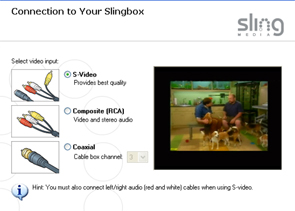
The next major step to setting up the SlingPlayer was to configure the video source. You're first asked if you're connecting an external box or plugging a cable/antenna signal into the Slingbox's RF tuner. Since I opted to connect my Motorola DVR, I chose the option for an external box. The next screen asks what type of video connection you made. There are three ways to connect an external tuner to the Slingbox: S-Video, Composite, or Coaxial. I selected S-Video since that's the one I used.
If I had used the Slingbox's tuner, the next screen would have ultimately asked me if I had plugged in cable or an antenna, but since I used an external tuner, I was presented with a list of possible devices that I could have plugged in. The SlingPlayer is configured to work with cable boxes, satellite receivers, DVD players, DVRs, and other non-controllable devices. Why a non-controllable device? I'm sure many parents will be using their camcorders and a Slingbox to spy on babysitters when they take a night out. I was also indecisive about which I should select. It's a DVR/cable box combo... so do I pick DVR or Cable Box?

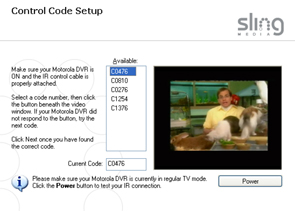
I figured I'd try DVR first, so I was brought to another list asking for the brand. I found Motorola in the list and continued on. The next screen brought up a variety of different device codes that may or may not be compatible with my device. You start by selecting the code and testing it with a power button that is located underneath the TV box. If the source turns off, the code is good. If not, you move on to the next one.
The first I tried didn't work, so I moved on down the list. I tried every option presented, and I could still not get the cable box to respond. I took a detour to go upstairs and make sure the IR blaster was pointing at the right spot on the cable box. After verifying that it was, I headed back downstairs to continue the setup.
I backed up a few screens in the setup wizard, and decided to choose Cable Box instead of DVR. I found Motorola in the list again, but instead of getting random codes to try, I was presented with model numbers (awesome!). Looking through the list I found "DCT-6412", which is the exact model I have. I selected it and sent a power command... and... still nothing.
I got up again to go check the IR cable on the front of the cable box. There was no doubt that it was in the right place, so I looked at the back of the Slingbox to see if the IR cable got disconnected. It was still plugged in, but after a few minutes of frustration (and a few more trips up and down the stairs) I realized that even though it looks like it's plugged in, it wasn't in all the way (go look at that picture above and you'll agree that the cable looks like it's plugged in). I pressed it the rest of the way down and resent the power command from the setup wizard. It worked like a charm, and I continued on...
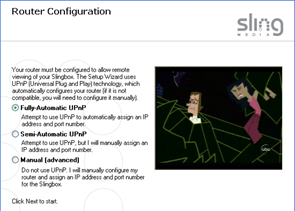

I finally ended up being asked if I wanted to setup the Slingbox for remote viewing, and after choosing "yes", I ended up at a screen named "Router Configuration." One of the harder aspects to using a Slingbox is that it involves networking concepts that any average person would never think about. Sling has worked very hard to make this as painless as possible, but for those with a non-UPnP (Universal Plug and Play) router, this will remain a difficult task for the novice gadget users. Not surprising, my router was not compatible with UPnP.
The next few screens involve entering configuration settings for network access. The first step was to assign the Slingbox an IP address, and enter in the subnet mask and default gateway of the network. The next was to choose a port. For this exercise, I stuck with the default port of 5001. After you select a port, you're prompted to setup port forwarding on your router, which is necessary if you wish to view your Slingbox remotely.
I was impressed with how much work Sling has put in to this step. They obviously knew that this would be one of the harder parts of setting up the Slingbox. Port forwarding requires users to make adjustments in their router, which is not something anyone likes to do. Clicking "Enable Port Forwarding" brings you to an area of Sling's website that has detailed instructions and screenshots for a wide variety of the most common routers. My 2WIRE router was listed, so I followed their instructions and continued.
The rest of the setup was simple. You're asked to choose 2 passwords. One password allows you to view the Slingbox, the other allows you to modify its settings remotely. It's advised that you keep your administrator password private.
<< Return to page 4 | Continue to page 6 >> [[page]]
The Slingbox in Action
The Slingbox streams video using Microsoft's Windows Media Player 9 codec, which is a powerful video encoder that can compress video streams to a small size while maintaining good playback quality. What's unique about the Slingbox is that it uses Sling's proprietary SlingStream (also known as Lebowski, named after the famous movie character from "The Big Lebowski") technology. SlingStream automatically adjusts all video streaming parameters on the fly to compensate for a various network conditions. In other words, if you're at a busy Wi-Fi spot, SlingStream will make sure you get the best quality possible based on whatever bandwidth it has available.
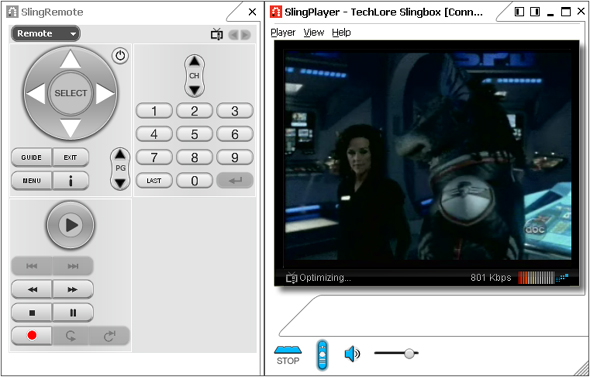
After connecting to my Slingbox, the picture appeared almost instantly. After about 10 seconds of optimizing the stream was steady around 750-800K, and the image quality was fabulous. During my testing, I experienced no problems with the audio syncing up correctly with the video.
The Slingbox can be viewed in many different ways, including full-screen. The bigger you go, the worse the picture. If you feel adventurous, you can enable the "Fit to Player" option, which will max out the image size based on how big the SlingPlayer window is.


I decided to see how the Slingbox handled fast moving video, so I channel surfed until I came across the Power Rangers, an annoying (and rather cheesy) kids action show. As you can see from the images above, the quality gets fuzzy when you take it up this large, especially if you're on top of the screen. However, it doesn't look as bad when viewed from a distance. The graphics capability of your computer will make a huge impact on how this looks, so individual results will vary.
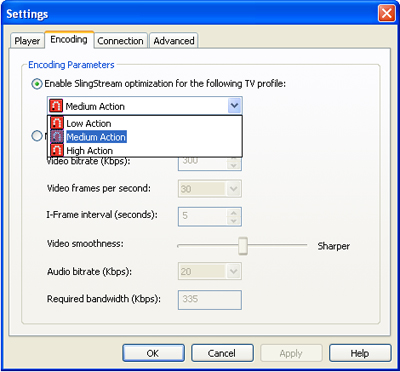
The Slingbox performed admirably right off the bat, but fast moving action sequences were a tad on the jerky side. In full-screen mode, the jerkiness was noticeably worse. I flipped over to the SlingPlayer options menu and found some helpful settings under the "Encoding" tab. By default, SlingStream is set for medium action, so I flipped it over to high to see if it would help. The result was surprisingly dramatic. The image didn't jerk at all in windowed mode, and full-screen movement improved considerably. Apparently, setting it correctly for the type of video stream is important. Of course, video tweakers can override SlingStream and set the parameters manually if they wish. At home, I saw little difference (if any) between manual and automatic adjustments.
<< Return to page 5 | Continue to page 7 >> [[page]]
The SlingBar
Another convenient feature of the SlingPlayer is called "The SlingBar." The SlingBar is a set of buttons in the upper-right side of the SlingPlayer. These handy buttons allow you to quickly move the SlingPlayer around the screen in ways that make it convenient to work and watch at the same time.
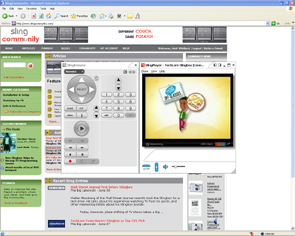
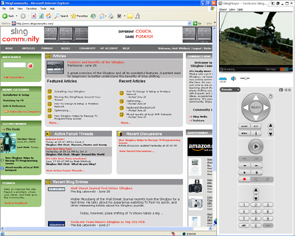
Left: Before SlingBar - Right: After SlingBar
The left/right side dock buttons are particularly handy. If you press one, all the windows on your desktop get rearranged to fit either to the left or right of the SlingPlayer. The player itself lines the left or right side of the screen. If you try to maximize one of your other open windows, the SlingPlayer keeps it in the newly devised workspace.
It may seem like a small thing, but as you continue to use the SlingPlayer while you do other things on your computer, it becomes an invaluable feature.
Remote Control
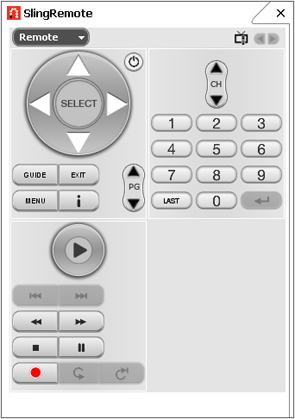
The third major part to SlingPlayer is the SlingRemote, which allows you to remotely control your device from anywhere in the world. Depending on the device you've connected, you can: change channels, access menus, schedule and view recordings, play, pause, stop, fast forward, and so on. It's almost like you're holding the remote control for the device, except your remote works from anywhere.
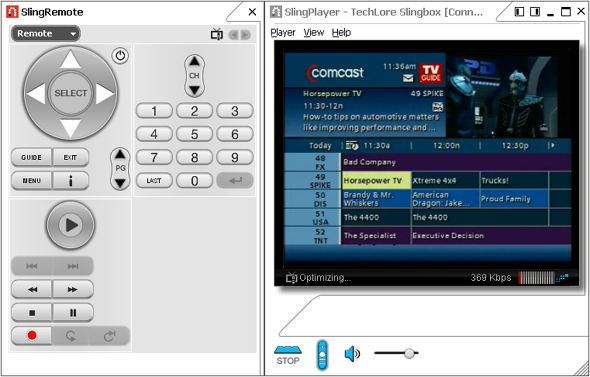
One gripe about the SlingRemote is the brief delay from when you press a button on the SlingRemote until the command is executed on the other end. It does make menu and guide navigation a more painful process. However, remote control of this nature is a miracle in itself, so I'll cut Sling a break here. I'll also admit that my Motorola cable box is sluggish even when using the actual remote, so I'm sure that's compounding the issue.
Sling does offer a "control mode" that is supposed to speed up this process when you know you'll be executing several commands. My testing showed no difference in time, but I'm sure they will continue to improve this as time goes on.
Another brilliant move from the Sling masterminds is that remote commands are also available from the keyboard, eliminating the need to click buttons on-screen with a mouse or track pad. Press 007 on the keyboard, and the tuner flips to channel 7. How sweet is that! There's a ton of other shortcuts, so visit the SlingCommunity Website to learn more of them.
On The Go Performance
My laptop and I wandered over to a coffee shop that isn't far from my house to test how the Slingbox performs when not on your home network. Unfortunately, on-the-go performance will greatly vary depending on the network conditions and connection of your hot-spot. So while one location will perform great, others will not. As Internet connections continue to get faster and faster, the quality of the Slingbox will continue to get better and better.
My coffee shop test was very admirable. I used the Finder service from Sling, and it pulled up my Slingbox in a matter of seconds. After about 15 seconds of optimizing, the resulting image was more than acceptable. I have a 512K upload speed out of my home network, but the streaming speed at the shop stabilized around 290K.
Compared to the connection at home, the remote performance has a lot to be desired. The image became noticeably blurry and less detailed, but still acceptable in window mode. Full screen mode was unwatchable at a close distance. Quick moving images were noticeably jerky at large sizes, but not enough to make me wish I wasn't watching.
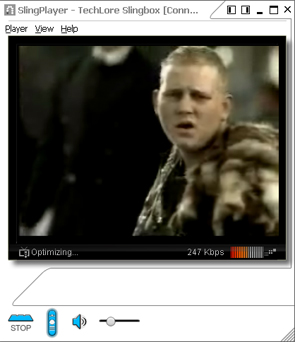
I set the action speed to low, which made the image more detailed and less fuzzy. The difference in quality was pretty dramatic, but still unwatchable at large sizes. As long as I viewed shows at window size, I wasn't disappointed at all. And, if you can get to about 350K to 400K, you'll be very pleased.
Summary
In my opinion, the Slingbox is the most innovative gadget to hit the market in a long time. People can talk about the iPod all they want, but the truth is that portable music has been a reality for a long time. This is something totally new.
The well-known fact that you can only watch your TV shows if you're at home is now a total myth. YOUR shows can now be viewed from anywhere in the world. At home, at work, at a hotel, at a cafe, at the in-laws, at an airport... anywhere.
No longer will you be sitting in a foreign hotel, where every channel but CNN is in another language. No longer will you be waiting until you get home to start watching the game. No longer will forgetting to set the DVR to record a show be a big deal. No longer will you wonder if the babysitter is stealing booze from the liquor cabinet. No longer are you limited to your sofa when you watch TV... all thanks to the Slingbox.




