
Recently I set about the task of writing down some guidelines for novice computer shoppers on how to purchase the right PC. My goal was to help the “average user” get the most out of their money, and not get taken or severely confused by overzealous sales people.
Two of the edits I regrettably had to make to that already-too-long article were to cut out advice on picking the right display and the right software. A colleague picked up the gauntlet, and talked about finding the right monitor. Now, I’m finally getting down to the latter – a beginner’s guide to getting the right initial software load on your new PC. What to buy, and what not to buy. What you absolutely need, and what you shouldn’t really care about.
Target Audience: The Average PC Users
As with the hardware article that came before it, this article targets the “average user”. If you’re the power user who routinely builds his own new gaming PC in advance of the latest MMORPG release, this article probably isn’t for you. Instead, it’s basic, designed for beginners … for those who have very little working knowledge of the guts of your computer.
The “average user” I refer to throughout the article is the person who does word processing, makes a PowerPoint presentation or Excel spreadsheet occasionally, checks email daily, surfs the web, wastes far too much time playing Solitaire, and plays another game or two now and again. You know … the vast majority of the modern world.
So, without further introduction, let's dive in...
Page 2: The Operating System >> [[page]]
The Operating System: Microsoft Windows
An “operating system” (or O/S for short) is essentially a layer of software that waits for the user to ask it to do something, does it, then goes back to waiting for the next command. It’s what makes your computer more than just a bucket of highly-sophisticated nuts and bolts.
There are a lot of things we could talk about when it comes to the O/S, but we’re focused on purchasing a new PC, so I’ll do my best to stay on target there. Most shops will give you an option of which flavor of Windows you want with your new machine, but they will almost all be Microsoft something-or-another. A few offer Linux, but I’m not yet ready to recommend that for the average user, so ignore that option if you come across it.
At the time of this writing, Windows Vista is the Microsoft operating system of choice. It’s fairly new, released on January 27, 2007, comes in a few varieties – Home Basic, Home Premium, Business and Ultimate – which we’ll talk about in a second. But because Vista was met with mixed feelings by the software community and will (I’m sure) be somewhat slowly adopted, it’s important to at least mention the last version of Window: Windows XP.
Prior to January 27th, Windows XP was the king of Microsoft operating systems. Windows XP comes in three flavors: XP Home, XP Professional and Media Center Edition. Since we are dealing with “old school” when we talk Windows XP (read an overview of even older versions here), I’ll just cut to the chase… If you’re a mediaphile who wants to watch a lot of video on your PC, or listen to MP3’s while you project slideshows of you and all your friends, or turn your computer into a DVR, then get Media Center Edition. If you don’t, get XP Home. They cost about the same, and are equally accessible to the average user. The catch is that if you get Media Center Edition, you have to have all your hardware certified for it – which means that you’ll be paying more for better / different audio-video equipment on your PC. Not bad, just something you should only do if you care about such things. Windows XP Professional is out because it’ll cost you another $100 for nothing the average user needs. So, that’s the scoop on XP.
What about Microsoft Windows Vista?
As promised, here’s how the various editions / flavors of Vista (along with pricing) break down…
|
Edition |
Description |
Price |
|
The simplest version, probably the cheapest too. Unless you’re a mediaphile, get this version. It’s cheap and will get the job done. |
||
|
Everything from home basic, plus the next evolution of Media Center Edition, and a number of other “focus on the experience” kinds of features (in Microsoftese). This is my recommendation for the media fanatics out there, but again keep in mind you’ll have to have the right (read: more expensive) hardware. |
||
|
The evolution of XP Pro – which means features the average user doesn’t need to pay for. |
||
|
Everything all the other versions have, and then some. I’ll get this version (‘cause I’m a junkie), but you should save your cash. |
Note: For a while now I’ve gotten all my software from VioSoftware, so that’s where I’ve linked in the table above. Don’t hold me to the prices, as I’m sure they’ll change often. The point is how they compare relative to one another.
So, as stated, I recommend Home Basic or Home Premium … $120 to $180 if you’re upgrading, per PC. I know what you’re thinking … “ouch!” … but considering it’s the most important piece of software your PC uses, it’s really not that bad.
Licensing
As odd as this sounds, few people understand how to own software legally. Many pirate software without putting much thought to the fact that they’re stealing – no different than if I walked into Best Buy and lifted the box off the shelf. But even those who would never steal the software intentionally, do in fact pirate the software unwittingly … because they don’t understand how the licensing works.
What people don’t understand, or don’t want to admit, is that companies like Microsoft are selling you software on a one-license-to-one-computer ratio. If you have two computers (a desktop and a laptop, for example), it is illegal to purchase one copy of Microsoft Windows and install it on both machines. This is why it complains when you type the same activation code (that huge alphanumeric string that you find on the back of the CD sleeve) into two installations of the software – Microsoft is getting better and better at preventing you from doing this. You have to have two of those codes, one for each computer, which means that you have to buy two copies of the software.
Therefore, when buying your new computer, you can’t just install the software that’s also on your old computer on the new one. You can only have each copy running on one machine. There are some exceptions to this rule, in that some software companies have different licensing models, but Microsoft is not one of these exceptions.
OEM Software
Another exception is OEM software. Microsoft makes deals with PC manufacturers to package their operating system software with the PC on the cheap, which is good for the consumer because it cuts costs. The problem is that part of the OEM deal is that the software can only be run on that specific PC. So, more that just running only on one PC at a time, it can only run on one PC period … making it illegal to try to install this software on a new machine after the old one dies. And because almost every manufacturer does this, you typically have to just live with it. The good news is that this typically only applies to Microsoft Windows, not other packages like Office, Quicken, etc.
Put another way… if you’re purchasing a new PC to replace the one you bought from Best Buy five years ago, then you can not install the operating system software from your old PC on your new one and remain legal.
Another article of good news is that many times the PC manufacturer has negoiated the cost of the O/S down to almost nothing, since they've bundled it in. At that point, the most important take away from this article is to understand that you probably don't need to pay extra for that upgrade to Windows Vista Ultimate.
On to productivity software...
<< Page 1: Introduction | Page 3: Productivity Software >> [[page]]
Productivity Software: Microsoft Office
I can’t tell you how many average users I hear get confused about the distinction between Microsoft Windows and Microsoft Office. As we discussed, Windows is the operating system – the start menu, the control panel, the drivers that make your printer work, the base program that allows other software to work. Microsoft Office is a suite of software tools which help you be more productive. By “suite”, I mean that Office is a collection of individually-distinct pieces of software that are bundled together in various “editions” (like Windows is) to target different types of users.
Office 2003 is the version people have been using for years. Microsoft just released (with Windows Vista) their next iteration… Office 2007. So again, I’ll focus on breaking down the various editions of Office 2007 and make some recommendations for those of you purchasing a new PC. I include this to make sure you’re familiar with what they’re trying to sell you, because it’s hundreds of dollars difference between the low-end and high-end versions of Office. And the average user simply doesn’t need the “ultimate” version of anything.
|
Edition... |
Includes… |
Which costs… |
|
Excel, OneNote, PowerPoint, Word |
|
|
|
Excel, Outlook, Word |
|
|
|
Excel, Outlook, PowerPoint, Word |
||
|
Accounting Express, Excel, Outlook, Publisher, PowerPoint, Word |
||
|
Access, Accounting Express, Excel, Outlook, Publisher, PowerPoint, Word |
||
|
Access, Communicator, Excel, InfoPath, Outlook, Publisher, PowerPoint, Word |
|
|
|
Access, Communicator, Excel, Groove, InfoPath, OneNote, Outlook, Publisher, PowerPoint, Word |
|
|
|
Access, Accounting Express, Excel, InfoPath, Groove, OneNote, Outlook, PowerPoint, Publisher, Word |
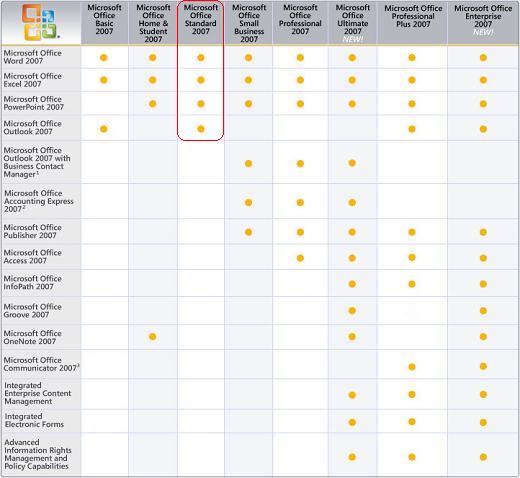
I recommend the standard edition for the average user – about a $200 outlay, assuming you’re upgrading from an old version.
Next up, security software...
<< Page 2: The Operating System | Page 4: Security Software >> [[page]]
Security Software: AVG and Windows Defender
There are at least two ways you will want to secure your computer when it comes to software – by protecting it against viruses and spyware. Many name the rollup of these two types of software as “malware protection”.
There are dozens of malware protection software packages out there. Almost every PC manufacturer out there has struck a deal with one or more of them. It’s gotten to the point that it’s almost impossible to purchase a new PC without a copy of Symantec Internet Security or McAfee VirusScan pre-installed with the operating system. The problem with these packages (and others like them) is two-fold…
- They’re expensive. Most are a monthly cost to the end user. And don’t be fooled by the inevitable free trial period. Once it’s over, you’re in for $100/year or equivalent, which would be no big deal if it weren’t for #2…
- They work too well. My experience with both Symantec and McAfee (the big players) and a few others is that they’re almost worse than the viruses they’re “protecting you” from. They weave their way into the O/S so deeply that they prevent you from installing software you want, slow down your PC, inundate you with annoying popups, and (worst of all) won’t let you uninstall them.
My default response to all these pre-installed security packages is to immediately do whatever it takes to uninstall them. Instead of these, here’s my approach (and recommendation)…
Use free software that’s far less invasive. Yes, you heard me right. There are absolutely packages out there that eliminate both the problems listed above. It’s just that Dell, Best Buy and others aren’t striking any deals with them any time soon.
I have Windows Vista installed on my desktop. It comes with a built-in software firewall (to protect against attacks by malicious software from the outside) and Windows Defender (to protect against spyware on your PC). If you’re running Windows XP, you still get the firewall, and can download Windows Defender.
For virus protection, I use Grisoft’s AVG Free. It’s free, and works great. Every PC I use or my family uses is protected by it, and I’ve never had a problem. Works great on Vista and XP. And if you aren’t willing to trust Microsoft to protect you against spyware, there’s an AVG anti-spyware package from Grisoft as well.
Time to wrap it up...
<< Page 3: Productivity Software | Page 5: Summary >> [[page]]
Summary
Okay, let’s wrap things up…
If you’re a media fanatic, get yourself a copy of Microsoft Windows Vista Home Premium edition ($180 upgrade). If not, pick up Home Basic ($120 upgrade). And keep in mind that this cost is built in when buying from a manufacturer like Del.
If you need productivity software, which almost every average user does, buy Microsoft Office 2007 Standard ($217 upgrade).
And no matter who you are, make sure AVG Antivirus (free) is installed and active to protect against viruses and Windows Defender (free) is protecting against and cleaning up spyware.
And there you have it, a basic introduction to the software you need for your new PC. Can you think of other software that is essential to any PC owner? Share your thoughts in the discussion below.
<< Page 4: Security Software | Comment on this article




